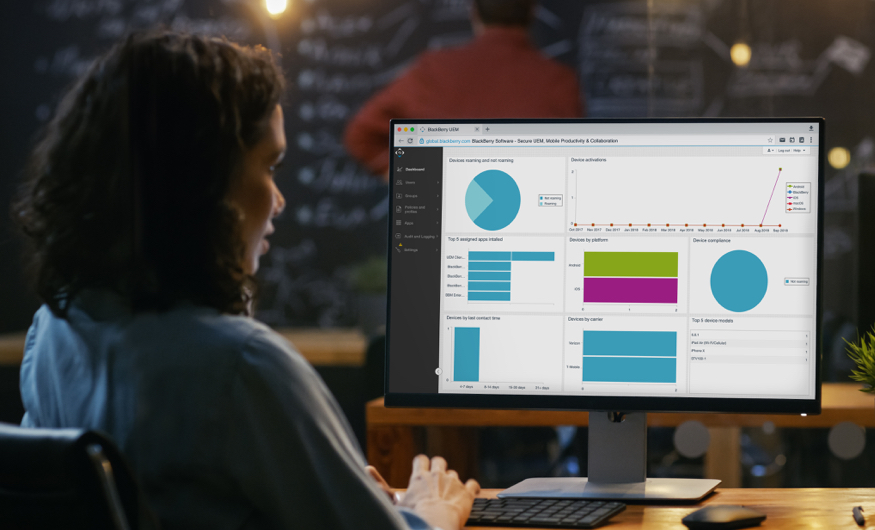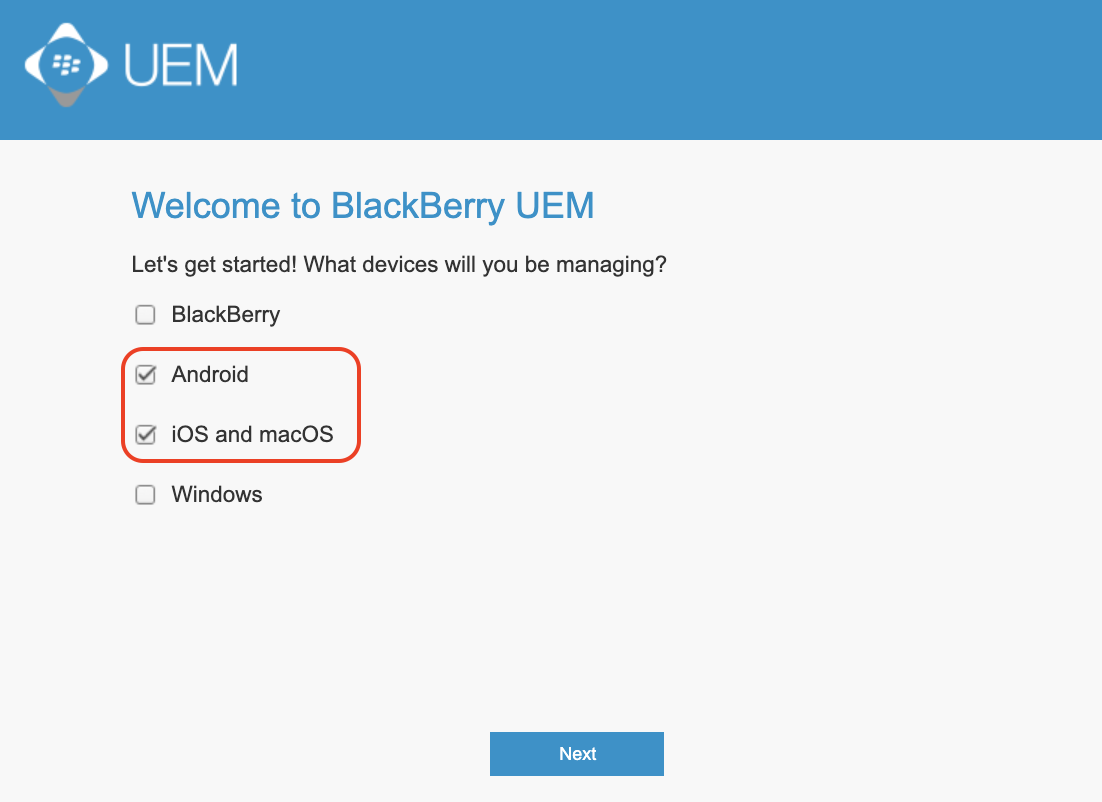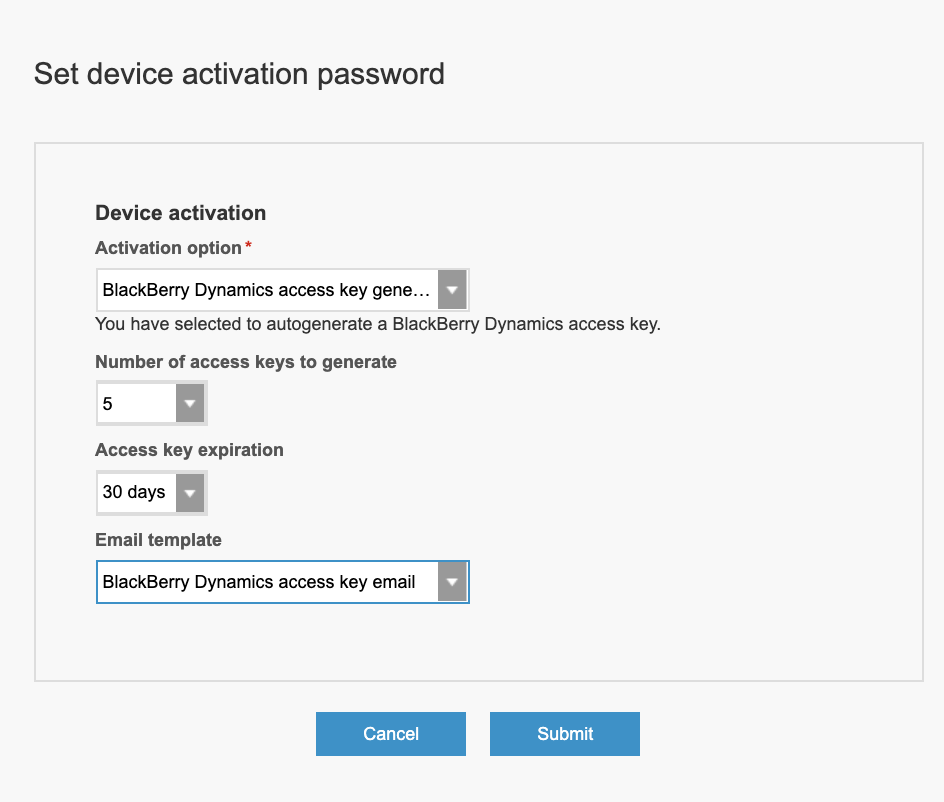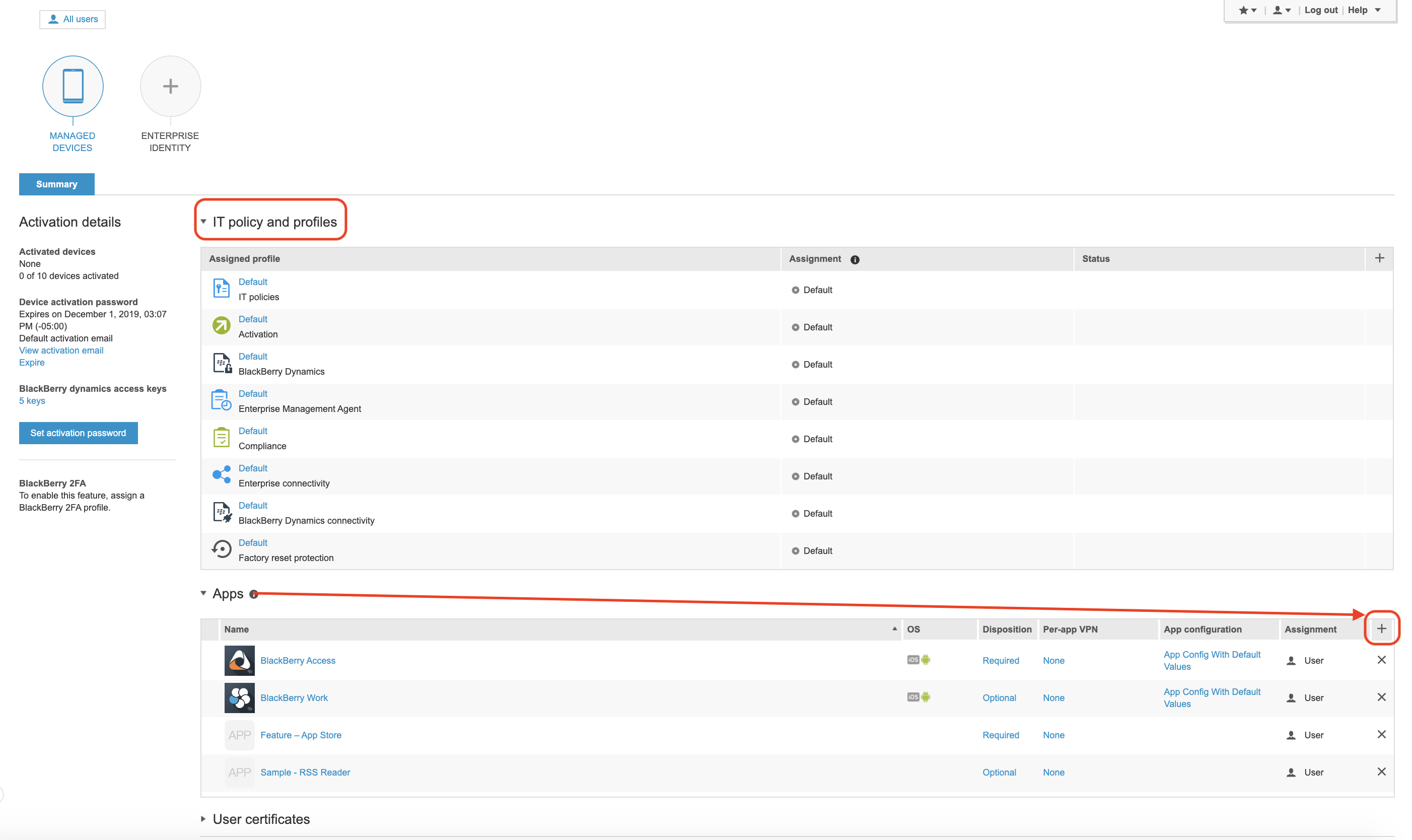QuickStart: Set Up BlackBerry UEM Cloud for BlackBerry Dynamics Development
This article is for developers who are planning to develop and test apps integrated with the BlackBerry Dynamics SDK. If you are a dev looking for a set of minimum instructions to run and test a BlackBerry Dynamics app, this post is for you.
By the end of this article, you will learn how to create an instance of the BlackBerry UEM Cloud server and configure it to test your BlackBerry Dynamics app within the BlackBerry platform.
Let’s get started.
Check Your Organization’s BlackBerry Licenses
Before creating an instance of the UEM Cloud server, ensure your organization is entitled with at least a trial license of BlackBerry Products and Services.
1. Login to your organization’s BlackBerry account
2. Go to BlackBerry Trial Request
3. Request trial of BlackBerry Enterprise Mobility Suite: Enterprise Edition
Your BlackBerry account should set up with a trial license shortly. Check the license listed on the Licenses page in your BlackBerry account.
Create your BlackBerry UEM Cloud server
1. Login to BlackBerry My Account: https://myaccount.blackberry.com/
2. On the left-hand navigation, select Servers.
3. On the right, click the Add Server button.
4. Select Unified Endpoint Manager (UEM / BES) as a Server Type.
5. Select BlackBerry Cloud as your hosting choice.
6. Enter a custom domain for your BlackBerry Cloud server.
7. Select Add Server button.
Your organization’s BlackBerry UEM Cloud tenant will be created in a few minutes. You will be prompted to launch your BlackBerry UEM Cloud server or receive an email from BlackBerry with a link to the BlackBerry UEM Cloud server.
8. Launch UEM.
9. Enter your BlackBerry Account credentials and login.
On the “Welcome to BlackBerry UEM” dialog, select Android and iOS and macOS for devices. This UEM Cloud server is to develop and test your BlackBerry Dynamics app so you don’t need to configure for other devices. Select Next.
1. Skip Configure Android Enterprise and Skip Step 1 of 3 - Download signed CSR certificate from BlackBerry. These are not required to configure for your BlackBerry UEM Cloud server for BlackBerry Dynamics apps.
2. Select Default for the Security in your organization dialog.
3. Skip Email setup then select Start.
Check “Do not show this again” otherwise the dialogs will be displayed when you login to the server next time.
Add a local user(s) to your BlackBerry UEM Cloud server
1. Add a user to your UEM Cloud and save.
2. Open the newly created user’s profile, select Set activation button.
3. Select BlackBerry Dynamics access key generation from the Action option.
4. Set to generate 5 access keys and set to expire 15+ days.
5. Select an email template to send newly generated access keys or None.
6. Select Submit. See the screenshot below.
Add BlackBerry Dynamics Apps and Services to your BlackBerry UEM Cloud server
Your BlackBerry UEM Cloud server displays all apps and services that are entitled to your organization in the Apps list. To activate a BlackBerry Dynamics app on a user’s device, the app must be listed in the BlackBerry UEM Cloud server.
If your BlackBerry UEM Cloud server doesn’t display the app you’d like to assign to a user, login to your BlackBerry account at BlackBerry Marketplace for Enterprise Apps. Locate the app and request to start trial. The app will show up on your BlackBerry UEM Cloud server once the trial has been granted. See Add public BlackBerry Dynamics apps to the app list
Assign BlackBerry Dynamics Apps and Services to User
Once you see the BlackBerry Dynamics app on the apps list in your BlackBerry UEM Cloud server, you can assign the app(s) to the user created above to test activations in the BlackBerry Infrastructure. There are several ways to assign apps to a user in UEM Cloud.
In the example below, apps are added by selecting the “+” button and choosing apps directly for the user. Note the following:
- The IT policy and profiles are set with the default values so far.
- This user is entitled to BlackBerry Access and Work for public apps.
- Feature-App Store is an entitlement for the Enterprise Appstore. Enterprise Appstore displays apps assigned to the user on a device and can be accessed via BlackBerry Launcher after BlackBerry Access is activated on a device.
- The Sample RSS-Reader is an entitlement of a BlackBerry Dynamics sample app. Its source code is provided in the BlackBerry Dynamics SDK for iOS installation folder. Developers can build the app and activate on a device.
Now, the user is ready to activate the apps listed above on a device. For more information, visit BlackBerry UEM Cloud Help online.
Activate BlackBerry Dynamics Apps on a User’s device.
Let’s start with installing BlackBerry Access. On your device, download BlackBerry Access from its public app store (Apple or Google). Activate the app using the email and access key generated above.
If you successfully activated BlackBerry Access, check the BlackBerry Launcher, select Appstore icon. It will display Enterprise Appstore listing the apps assigned to the user.
Select BlackBerry Work and select the Install button. It will show to install the app from the public app store. Download and activate BlackBerry Work. When activating, choose to Set up using BlackBerry Access. It will activate BlackBerry Work using process the Easy Activation feature without entering the email and access key manually.
Setting up BlackBerry Work requires you to configure other components of BlackBerry UEM Cloud to enable Company Directory Services. You can defer this process until your app is required to test with the fully configured BlackBerry Work app. See more information on BlackBerry Work Help online.
What’s Next
You are now ready to develop and test your own app integrated with the BlackBerry Dynamics SDK. Head over to Getting Started Guide with BlackBerry Dynamics SDK and learn how to add your app’s BlackBerry Dynamics entitlement ID and Version to your organization’s UEM Cloud server.
Hope you enjoyed this post. Stay tuned for our next story!