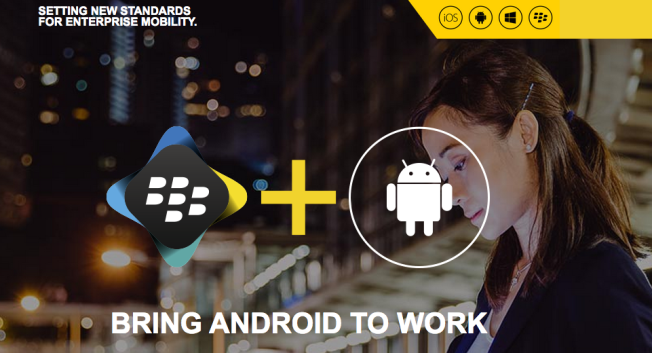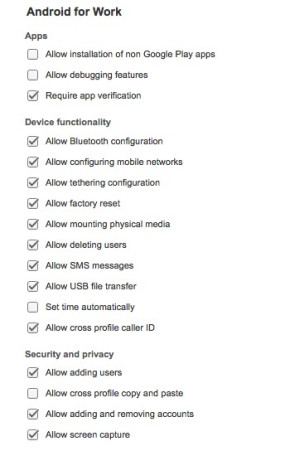Today, I would like to provide you with a brief overview of Android for Work via BES12 and what to consider when you develop work apps for Android for Work managed by BES12. Let’s begin!
Android for Work Managed by BES12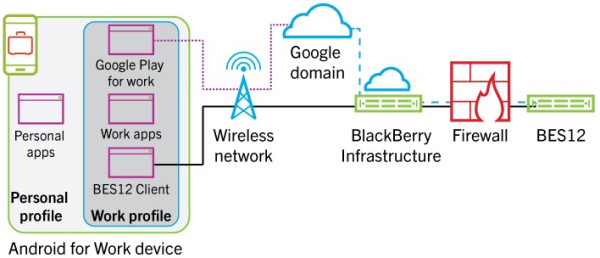
Android for Work, developed by Google, is a solution to separate work apps and data from personal apps and data, into managed work and personal profiles. A work profile is a company-managed profile associated with the device’s primary user profile. As illustrated above, when work profiles are provisioned on android devices, the corporate account, work apps and data settings are controlled by enterprise admins and are kept separate from personal accounts. The Android for Work solution also integrates with Google Play to allow admins to manage work apps in the work profile. Admins can control adding, removing or updating of work apps from Google Play for their employees and employees can download work apps directly via Google Play for Work listed by the corporate admins.
To enable this work profile or managed profile, an organization must set up a Google Apps for Work or a Google for Work domain. Corporate users must have Google accounts for their work email.
The Google Apps for Work solution lets you enable Android for Work on your device with their productivity suite apps including business email, calendar, contacts, tasks and download management. With your device enrolled, admins can access EMM functionality in the Admin console. Google also provides infrastructure that third-party EMM providers can use to build and offer advanced Android for Work solutions. Companies that don’t have Google Apps for Work must have a third-party EMM provider to manage their Android for Work deployment. That’s where BlackBerry’s BES12 comes into play. As announced, we are working together with Google to enhance the Android for Work experience for users, enterprises and application developers. If you missed our Webinar about BlackBerry and the Google Partnership, check out our business blog, here.
Now, assuming most of you reading this post are developers, let’s focus on what you need to know to reach enterprise users for your app. An application submitted to Google Play can be deployed as a work app onto the Android for Work enabled device after the app is added as a managed work app via BES12. This can be a great opportunity for app developers to reach more users in the enterprise space, taking advantage of BlackBerry’s secure infrastructure without custom security related development for enterprises.
Developing Apps for Android for Work Enabled Devices
In general, you don’t need to do anything besides following android app-development best practices for your apps to run under the Android for Work environment, however you need to ensure that your app is compatible with a company’s work profiles configured via IT policy. You may find that corporate enabled Android for Work devices are set up with device restrictions; for example: limited access to the camera, SMS, external storage, screen captures and so on. The screenshot below is an example list of IT policy settings that admins can control for the Android for Work enabled devices via BES12. When your app is using any of the device features managed by one of these policies, your app will need to check if there is a valid handler for the intent required and take appropriate action when the intent can’t be resolved (such as showing an error message). By default, most intents do not cross from one profile to another.
Lastly, testing your app with work profiles is essential and easy to do on Android for Work enabled devices. When you side-load an app on a device that contains a managed profile, the app is installed on both profiles and two app icons are displayed – one with an Android for Work logo (brief case) embedded into your application icon indicating it’s a work app and the other the standard icon, indicating it’s a personal app. You can test your apps in the work settings during development.
That’s all for now. For more information, check out the building apps for work page on Google’s developer resource.